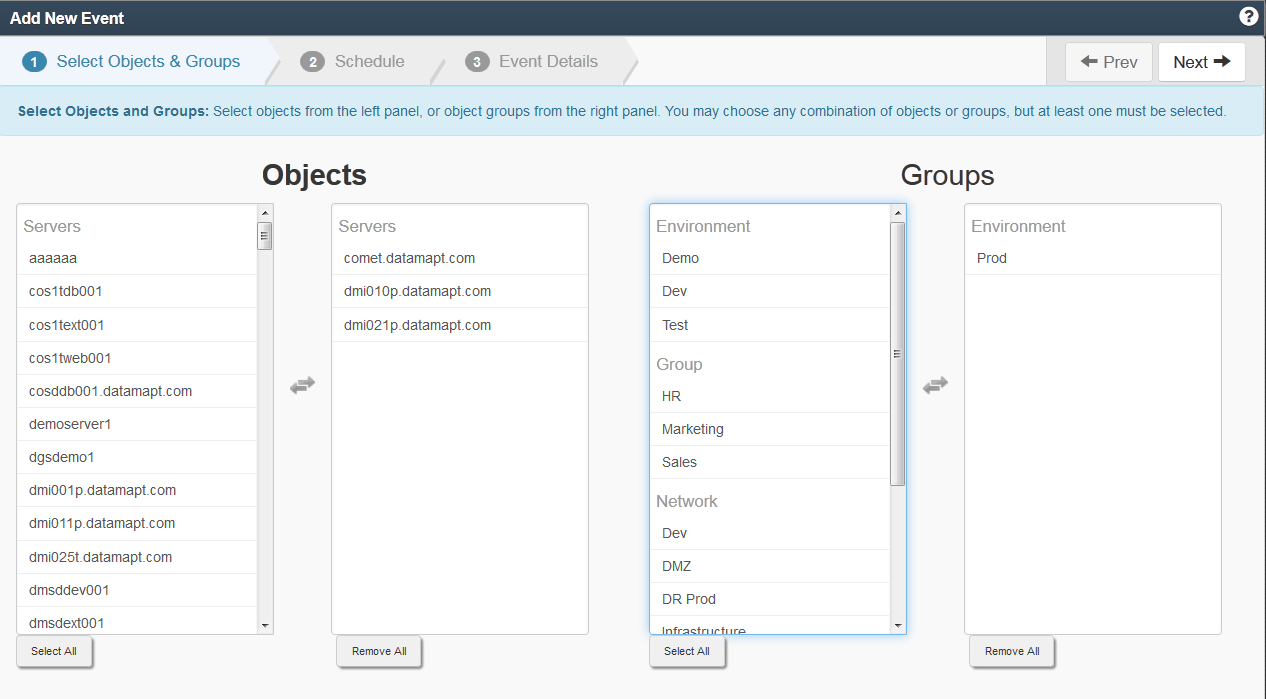DataMAPt, Inc. Public: MAPt Alerting Tracking and Notifications
Problems
The DataMAPt service tracks all alerts in two categories: Problems and Incidents
A Problem is defined by the unique alert that was raised. Each time that same alert occurs, a new Incident is created. So one Problem can have many unique Incidents associated with it. This prevents multiple Problems from spawning and causing unneeded notifications.
There are 3 types of alerting thresholds:
-
- Informational (info)
- Warning (warn)
- Critical (crit)
Once an Alert has occurred, you can Acknowledge the alert or Clear it. An Acknowledge will prevent further notifications from being sent out. A Cleared alert is considered closed. If the alert happens again a new Problem will be created.
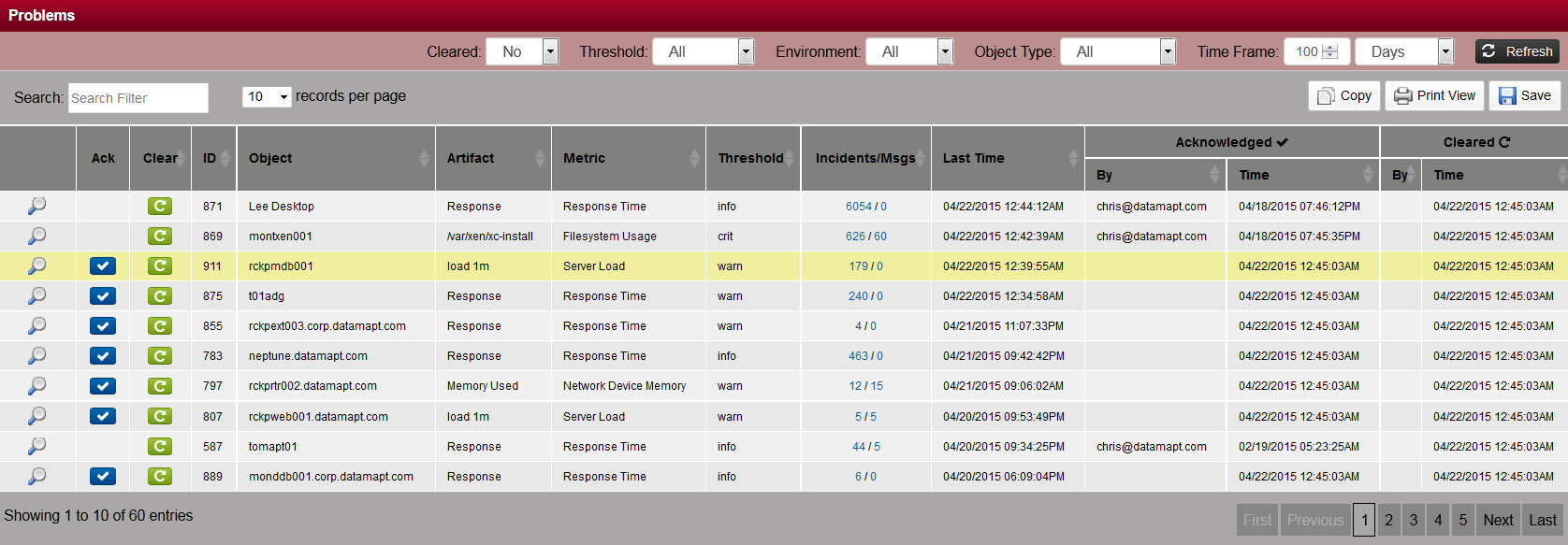
Notification Targets
This screen lists all Targets that have been defined to receive alert notifications.
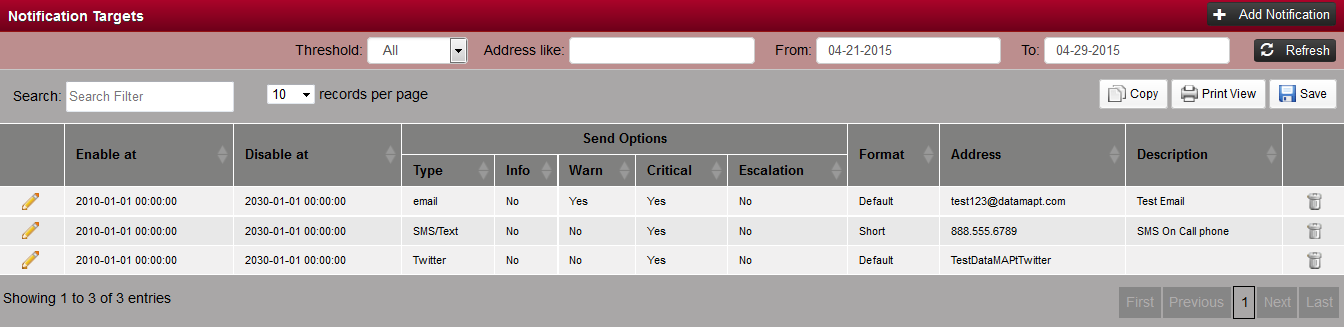
Click Add Notification to create new targets. There are 4 steps involved to add a new Notification Target:
- Enter where alert notifications should be sent to - This can be to an email address, SMS/Text or Twitter account. Soon there will be options to send to 3rd party ticketing systems.
- Choose when you would like to be alerted - You can choose Always are a particular time range
- What types of alerts should be sent - Choose the alerting thresholds to be notified on (Critical, Warning, Informational). Also you can choose to receive Escalations, which are alerts that have not been responded in a specified time (customizable parameter). If you choose to receive Escalations you can specify the rate at which you will receive repeat notifications. Finally you can decide if you would like to receive Ack or Clear Receipt messages.
- Choose the object types and groups you want to be alerted on - Finally you can choose what objects you would like to be notified on.
Rule Definitions
Customers can modify the rule thresholds for alerting metrics
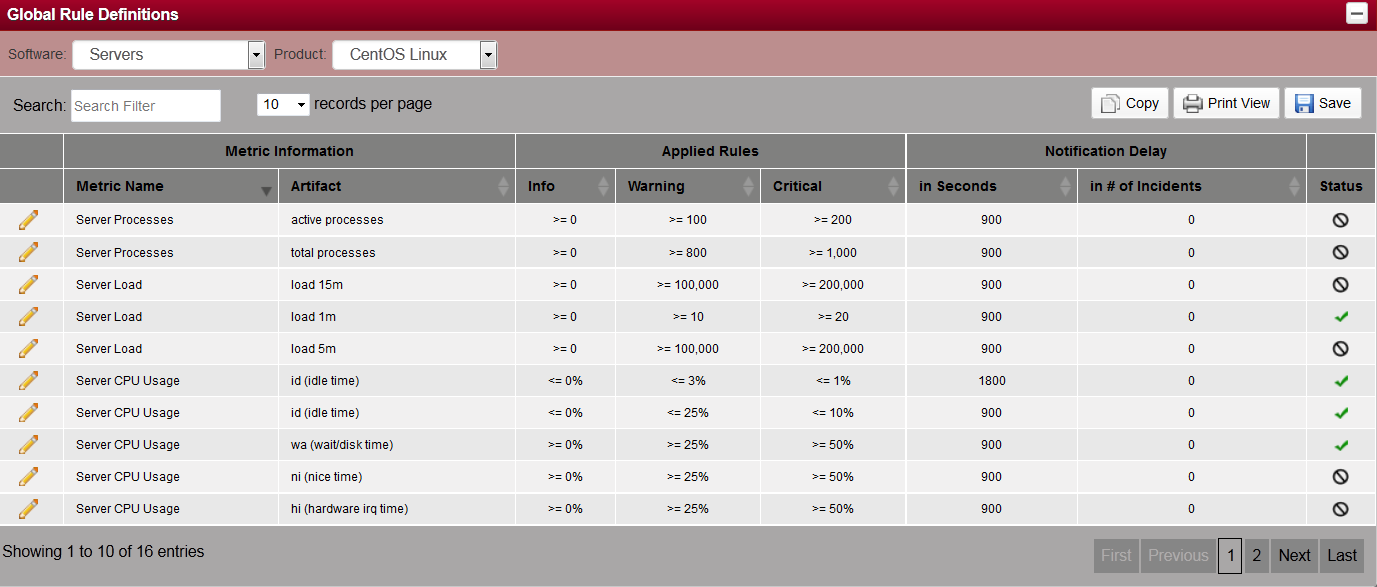
* Coming soon - the ability to add in user defined rules
Blackout Events
Customers can schedule blackout events to prevent unwanted alerts during specific time periods (maintenance, upgrades, etc)

To create new events, click on Add New Event. There are 3 Steps involved to add a new event:
- Select Objects & Groups - Click on each Object and or Group that you would like to include in this Blackout Event
- Schedule - Choose either a single event or multiple events. Click on the start and end dates/times.
- Event Details - Input the Reason and Description for this event. Finally choose how you want the event to be handled. There are 4 options:
- Do not disable anything - All monitoring will continue and all alerts will be sent as notifications.
- Do not perform data extracts - The extractor processes are halted for those objects. No alerts will be raised as monitoring is disabled for those objects.
- Extract, but do not log incidents - The extractor processes will continue to run and the dashboard will display accurate data however no incidents will be tracked in the alerting dashboard.
- Extract, log incidents, but do not send messages - The extractor processes will continue to run and the dashboard will display accurate data. Alerting will track all incidents but no notification messages will be sent.