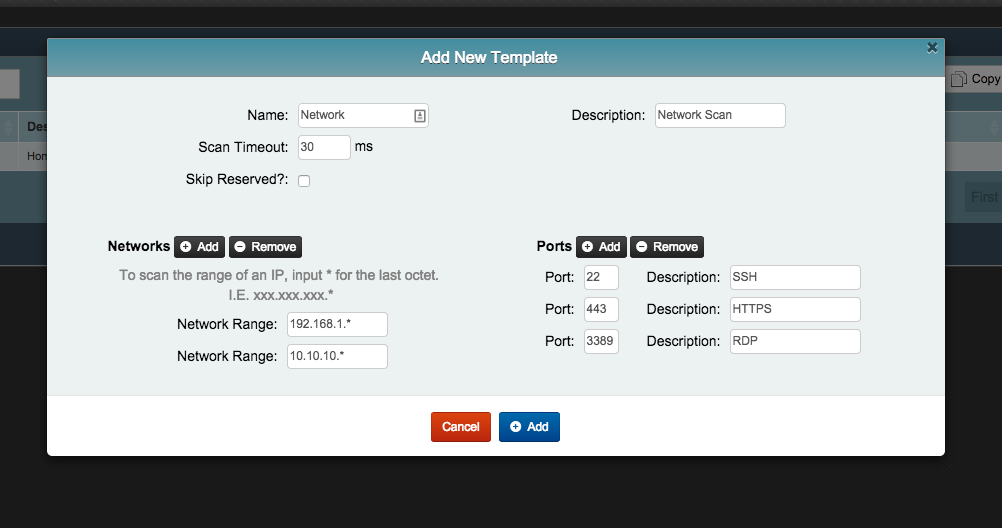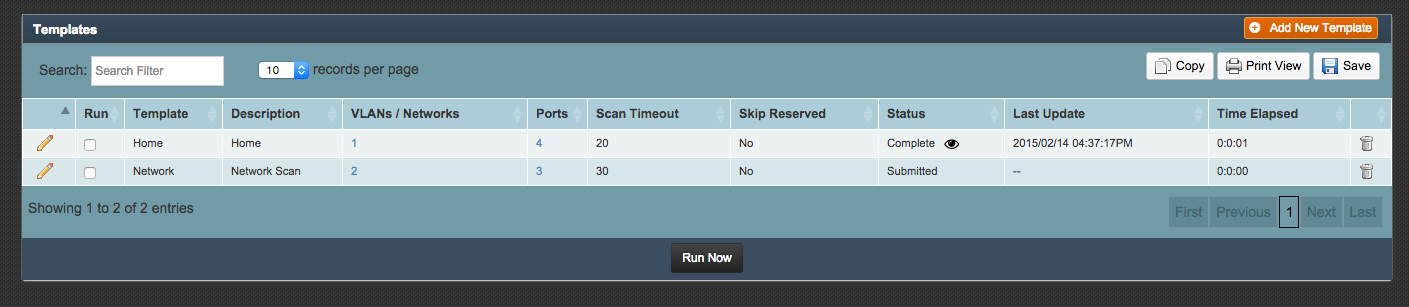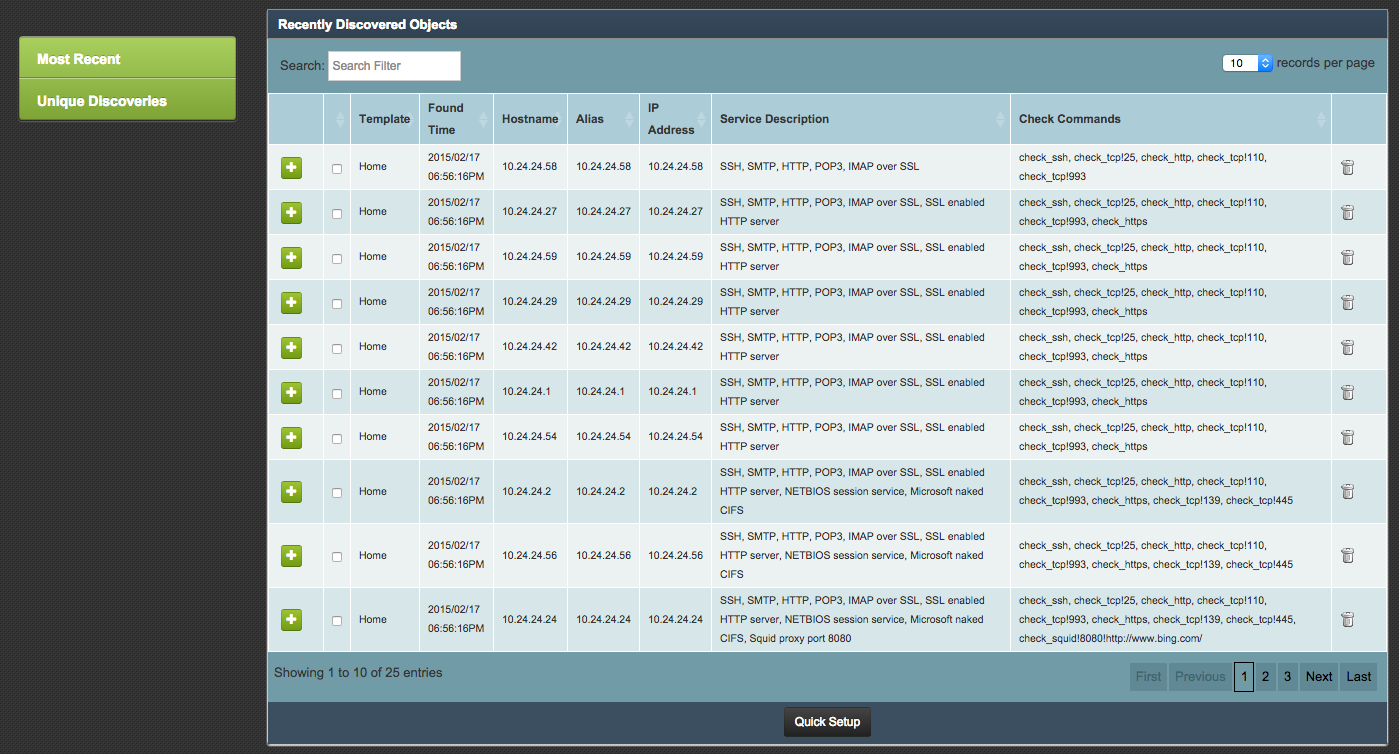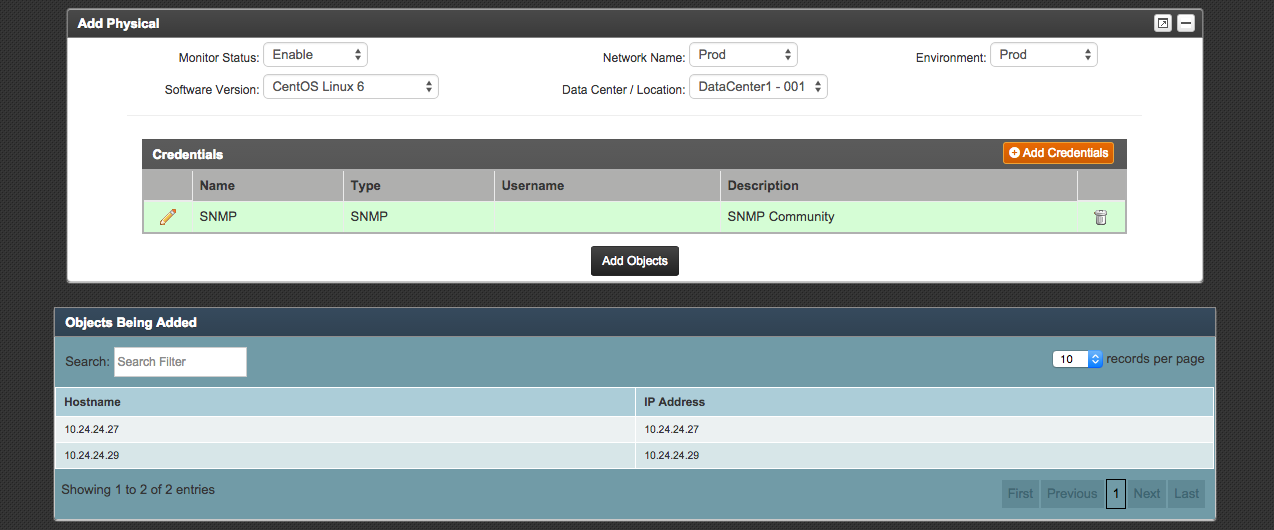DataMAPt, Inc. Public:Using Auto-Discovery to Add Objects Return to Configuration Page
Auto-Discovery can be used to find objects on your network and quickly add them as objects to be monitored. Auto-Discovery works by using a template to scan the network (or networks) in that template and find objects that respond. New Objects are added to the Discovered Objects list and can be added individually or in batch.
In most cases a DataMAPt appliance is required for auto-discovery. If you are unsure if auto-discovery is active for your account, please contact support@datamapt.com.
Adding Auto-Discovery Templates
The first step in using auto-discovery is to add a template.
1) On the MAPt Dashboad, go to Config > Auto-Discovery > Templates.
2) Click Add Template.
3) Enter the fields as shown to match your network:
- To scan a subnet, use a asterisk (*) to signify the subnet to scan.
- Multiple subnets can be scanned by using the Add Network button.
- Enter ports to scan. Recommended popular ports include 22 (SSH), 25 (SMTP), 80 (HTTP), 443 (HTTPS), 993 (IMAP/S) , 1433 (SQL), 3306 (MySQL), 3389 (RDP) .
4) Click Add.
5) Select the template that you added and click Run Now. This triggers auto-discovery to run on the network.
A scan generally takes a minute or two depending on the size of your network and number of ports to scan. The status can be checked on the Template page.
Discovered Objects
The Discovered Objects page lists any devices found during scans and allows you to easily add them to your monitored objects.
1) On the MAPt Dashboad, go to Config > Auto-Discovery > Discovered Objects.
2) To add an individual object, click the + sign on the left hand column.
3) To add multiple objects, click the check box for each object. Click Quick Setup at the bottom of the page.
Note: When using Quick Setup, all selected objects will be added as the same Device Type. Use this selection with care.
4) Chose the Device Type and click Submit.
5) Enter the fields shown to match your devices.
6) Click Add Objects to add the devices to be monitored.
Note: Each device can be edited if necessary by selecting the device type under the Config tab.